Firmware installation
1. What to look out for
Please plug the type-C data cable into the second interface of the DMA board (if there is only one, it means your interface is either a two-in-one or does not support JTAG). The end of the data cable is connected to the 2PC (Radar PC).
IF YOU ARE USING DMA FOR VALORANT. MAKE SURE VALORANT AND VANGUARD AC(VGK) ARE NOT INSTALLED! UNINSTALL BOTH BEFORE INSERTING YOUR DMA INTO YOUR PC!
Make sure both PC have all VC runtime environments installed.
You should have all tools needed already from our Get DMA ID Guide, but if you need it: Tools
2. Firmware flashing
*All of this will be done on the Second-PC unless specifically instructed otherwise.
1. Make sure the DMA is properly inserted in a PCIe slot on the Gaming-PC.
2. Make sure that the Gaming-PC is powered on.
3. Plug the DMA USB-Cable into the “JTAG” on the DMA Card and the other end into the 2nd-PC.
4. Go into the DMA_ID+FlashTools\DMA_Flasher\ch347-main\CH347FPGATool Folder and open CH347FpgaDownloadTool as an Admin
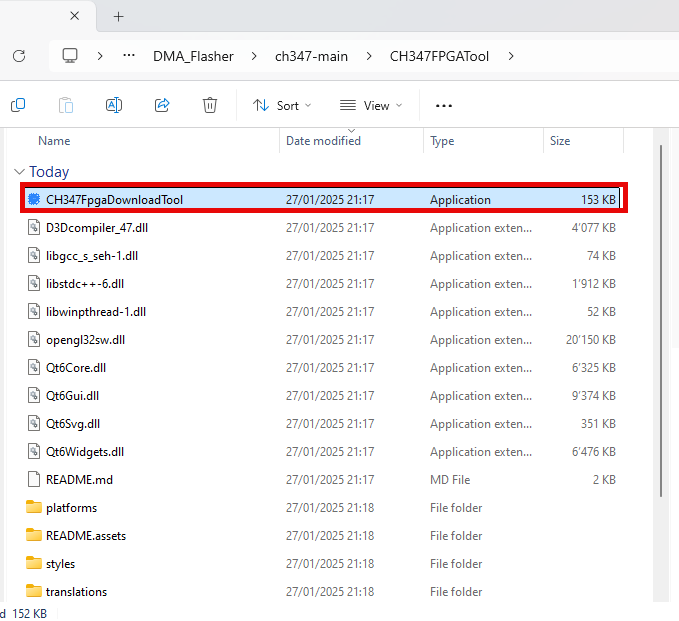
5. Check if everything is same as Red highlight.
6. Select Firmware File and Click FLASH.
7. Once it says something like; Close the ch347 ….., Change to the Data USB-Port on the DMA.
8. Now shutdown your gaming and your 2nd PC (It has to be a shutdown not a restart) after 30 seconds start both PC's
9. Run a speed test again, as described in DMA-Setup.
10. When the speed test is successfull, firmware is correctly installed.